Fortunately, you’re not the only one who wants to know how to run Android apps on Windows. A lot of people who wanted to do this some time ago saw that there wasn’t any reliable solution for doing this, so they started figuring it out.
Below you can find the solutions they found. Or, simply put, all the methods you can use in order to run Android apps on Windows.
BlueStacks
Of course, our first choice is BlueStacks, one of the most popular solutions for emulating Android, It’s perfect for anybody who solely wants to run Android apps on PC, but if you want to enjoy the full experience offered by Google’s mobile operating system, you should look for something more complex.
BlueStacks is available for free and, in order to use it, you need to sign in with your Google account, which are some of its biggest pluses. On the other side, it might crash sometimes and the apps can look pixelated, depending on your display’s resolution.
You can download BlueStacks here.
ARC Welder for Chrome
ARC stands for App Runtime for Chrome and the install process is very simple, since everything you need to do is head over to the Chrome Web Store and install the extension. You can find it here.
In order to actually run apps, you will need the APK file, which needs to be sideloaded into ARC Welder. You can get the APK from backing up an app on an Android device or even download it from various website. Still, be very careful where you download it from, as there are a lot of suspicious sites offering this type of files! APK Mirror is always a great choice, for example.
Open ARC Welder and simply point it at the APK file, then choose what app you want to render and the orientation mode. Don’t expect every app to run properly, though, since the extension doesn’t have native support for Google Play Services. On the other side, being based on Android 4.4 means that a lot of standalone apps are compatible, but, by all means, don’t try using the camera in apps that would allow you to do it on a phone, as they will immediately crash.
AMIDuOS
As for the apps it can run, since this is what you’re interested in, it comes with pre-installed stock Android apps and the Amazon App Store. You can also install Google Play Store, following this tutorial, or, if you want to go deeper into Android, there’s also the possibility to enable root mode.
The biggest minus of AMIDuOS is that it’s available for free for just 30 days. A lifetime license costs $10, but if you’re really fancying the idea of running Android apps on your PC (especially a touch screen laptop), we’d say it’s definitely worth the investment.
You can download AMIDuOS here.
Official Android Emulator
Even though its main purpose is to allow developers to test their new apps, the emulator can be used for everyday use as well. The bad part is that it’s not that good when it comes to games, as it’s a bit slow.
It’s relatively easy to install, as everything you need to do is to download the Android SDK, open the SDK Manager program, head over Tools > Manage AVDs and press the New button, in order to create an Android Virtual Device. Then, press Start and you’re done, you can now enjoy Android on your PC.
Remix OS
The current version of Remix OS is based on Android 5.0 Lollipop and it can be downloaded from here.
And this is it. Above you have 5 methods you can use to run Android apps on Windows. Of course, if you’re the lucky owner of a laptop with a touchscreen display, the overall experience will be even better! As always, the comments section is open and we’re looking forward to hearing what you guys think about our ideas. Also, if you know any other alternatives to our methods, do let us know about them!




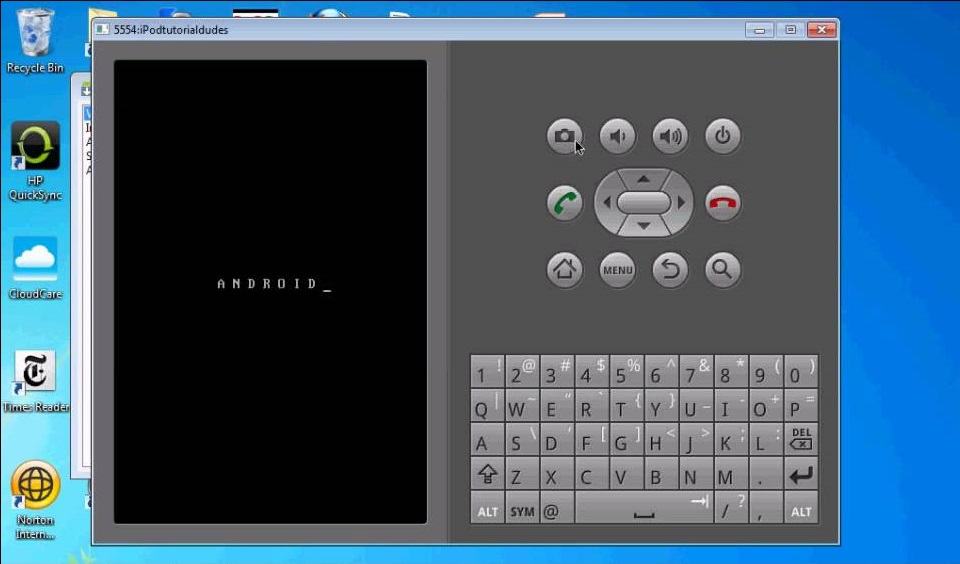

















No comments:
Write comments